With the help of the Smart IPTV application, no matter what brand of Smart TV you are using this app works on all Smart TVs such as LG, Samsung, and Sony. You can play your IPTV streams on your Smart TV.
This application also supports EPG as well as Picons and grouping. In order to have EPG, Picons, and Channel groups, the M3U file or URL that you are uploading to this application, Must be m3u with options.
Please note that the smart IPTV application alone is not enough to obtain tv channels, you must also have an IPTV subscription before following this tutorial. If you do not have a subscription, you can subscribe to our IPTV service and get your channels list here!
How to add IPTV channels to SIPTV (Smart IPTV App)
Step 1: Start by downloading the Smart IPTV App from the app store.
Please note: For the beginning, the App offers you a 7-day free trial. After the App expires, you can obtain it again via in-App microtransaction or visit the website and purchasing the license.
Step 2: After opening the application and you will see your TV Mac address.
Write it down to prepare for the next step.
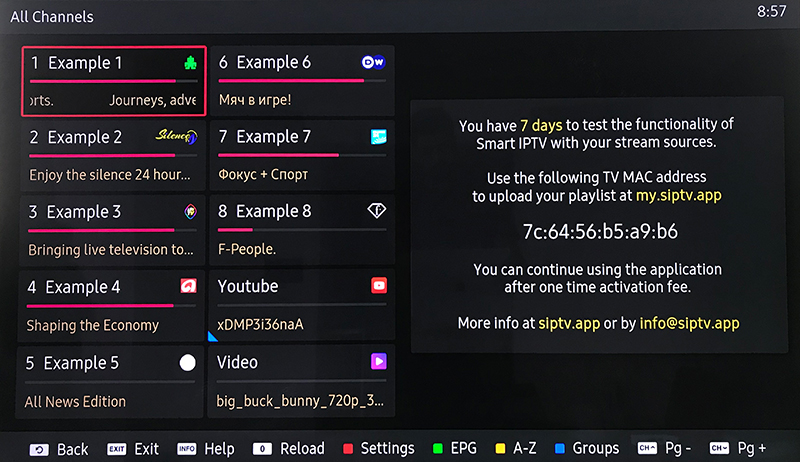
Step 3: Open the playlist uploader web page by opening this URL http://siptv.eu/mylist/
- Place your TV Mac address
- Enter M3U playlist URL we sent you via the email
- Mark “Save Online”
- Check the box “I am not a robot”
- Press “Send”.
Note: Better to add M3U link and do not use the Static M3U file to have all new updates.
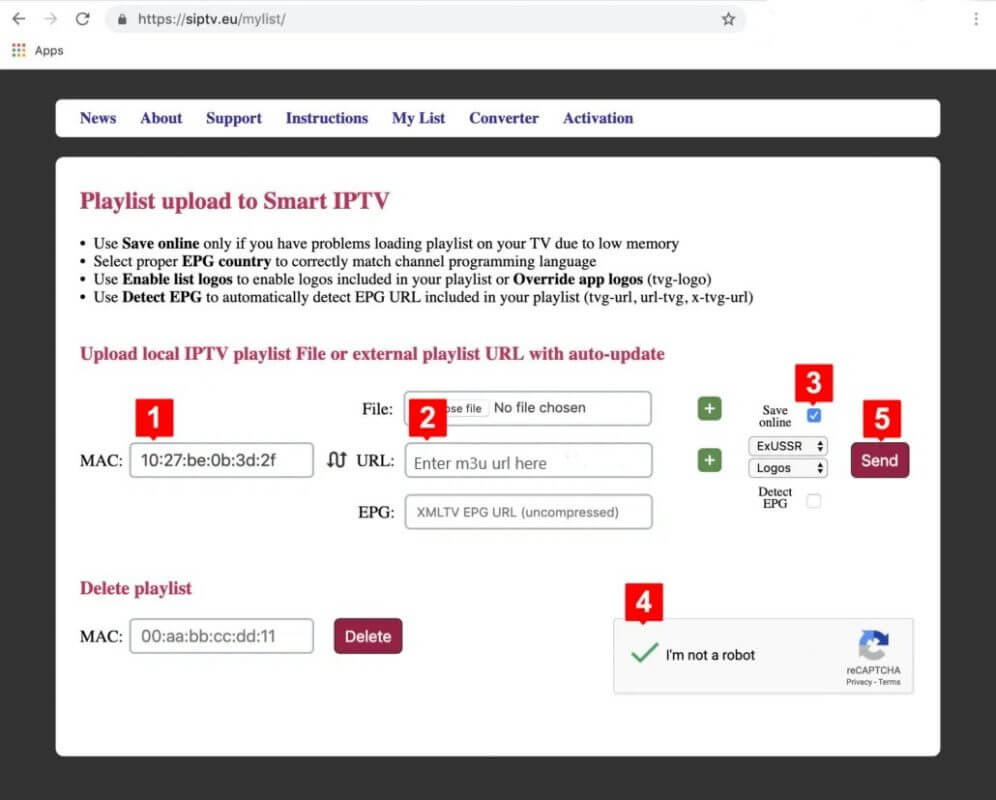
Step 4: After uploading your playlist successfully, restart the Smart IPTV application and the channels will be displayed.
How to activate the SIPTV app:
In the beginning, the App offers you a 7-day free trial. After the App expires, you will have to pay (a one-time fee of 5.49 EUR) to use it. To purchase the app & activate your MAC, please visit https://siptv.app/activation
- Enter your MAC address (with the “:”)
- Enter an email address
- Choose the payment method Paypal or card (the activation of the Smart IPTV application will be immediate)
- Confirm the payment and that’s it.

